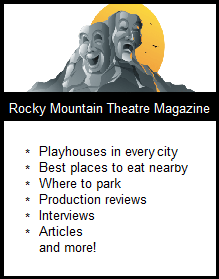If you’re like most people, you take a lot of photos on your smart phone, and when you’re done you plug your phone into your computer via a USB cable, and let your computer’s photo application -whatever that might be – automatically download all your photos and store them in “Gallery” or “Photos” or wherever it arbitrarily chooses to put them. You may also have the app set up – or it may do it on it’s own – of automatically resizing your photos by up to half.
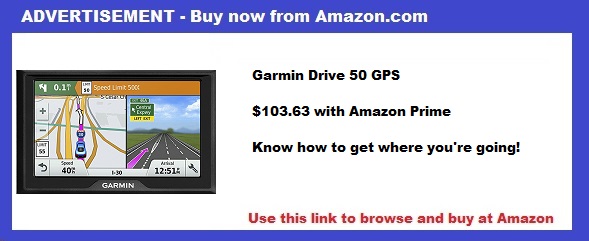
I’d like to advise you to not let your computer or app software dictate where your photos go or what size they’re going to be.
They’re your photos – you decide!
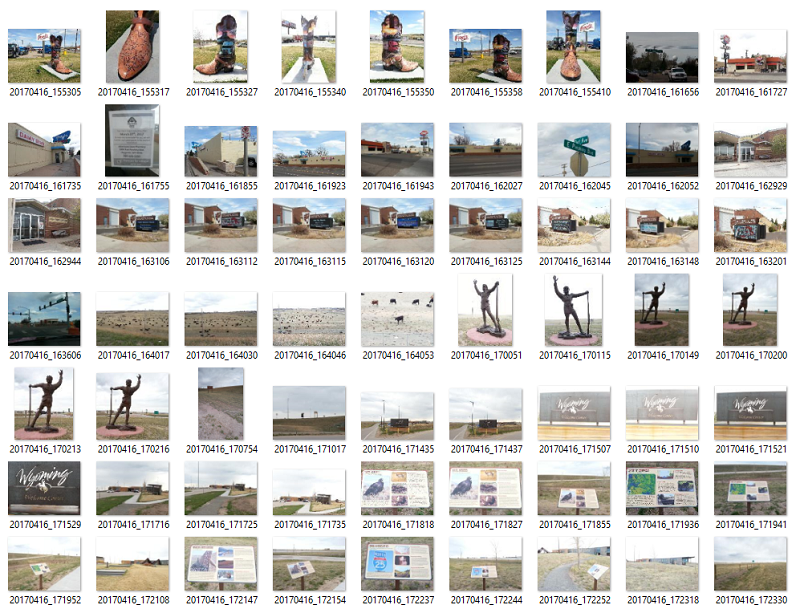
Thumbnail images of unnamed photos
Create different folders for different types of documents
If you use a PC, you know that the computer arbitrarily places all documents you create into a My Documents folder. I don’t like that. I create folders right on my desktop and name them appropriately, and that’s where I place my documents – and my photos.
Choose where your photos go
When I connect my phone to my PC (or laptop, when I’m traveling) I have the computer treat my phone as just a storage device. (It asks you this option when you first perform the procedure – “What do you want us to do with this media?”)
I tell it to just open up the device and not do anything else.
Then I go into the DCIM folder myself, select all the photos I’ve taken that day and drag them into the appropriate folder on my desk top. If I’ve spent the day taking photos, and twenty of them are of one museum and twenty of them are of a different museum, I create folders for each one on my desktop, then drag the appropriate photos to the appropriate folders.
Once transfer is done – and I very carefully select the photos to make sure I don’t leave any behind – I then drag the images from the phone to the trash, to make sure I always have room on my phone for more photos.
Crop, Resize, and Rename
Crop
The reason why you don’t want your camera app to resize the photos as they are copied to your hard drive is that you need to have the option of cropping unwanted items out of your photos – everything from a fingertip obscuring just a corner of the photo, to a piece of a sidewalk that detracts from a beautiful photo of flowers, to unwanted people in a scene.
Resize
Once you’ve got the photo looking the way you want it, then resize it to whatever size your prefer to use in your blog posts. I choose 800 X 600 but the size is up to you. If you take a lot of images your hard drive can fill up pretty fast. By shrinking them all to no larger than 800 X 600, you make it easy on your hard drive.
Cloud? It makes me nervous to put my photos on the cloud – what happens if the internet goes down just when you need to access some of your photos? But using the cloud to store your photos is your choice of course.
Rename!
Even if you’ve taken a hundred photos in the course of the day, it’s really important that you give them names.
Why?
What if you visit a certain location on multiple occasions because you want to take photos of objects with light shining from different directions, or you want twilight shots, early morning shots or midday shots.
So each time you download the photos you put them in a folder with the same name, except you designate it with time of day, perhaps – like Wyoming Welcome Center Morning, Wyoming Welcome Center Noon, Wyoming Welcome Center Twilight.
If you don’t rename the photos inside each of those folders, what happens when you want to access a single photo of a subject – say for example a sculpture grouping called “The Greeting and the Gift” that you took a picture of 7 years ago, when the Wyoming Welcome Center was at a different location and that sculpture grouping was placed within reasonable proximity to each other so that you were able to take some great photos? (As opposed to today, when the Wyoming Welcome Center has been in its current, permanent location for 5 years, and the two sculptures that comprise “The Greeting and the Gift” are placed so far apart that it’s impossible to get a photo of the two of them together?)
If you haven’t named all your photos, you’re going to have to search through every folder named Wyoming Welcome Center, in thumbnail mode, to find the one you’re looking for. It could take an hour or more! Whereas if you’ve named it, you can find it with a Search in just a couple of seconds.
And then there’s the fact that we all make mistakes.
You mean to place an image of the Greeting and the Gift inside a Sculpture folder, but instead, after cropping it and resizing it, you left it in a folder marked Wyoming State Museum.
If you haven’t given it a name, you’ll probably never find it again.
Archive
Once you’ve uploaded the photos you want to use to your blog or webzine, then you can move your photo folders into one umbrella photo called All Wyoming Photos, or All Museum Photos, or All Sculpture Photos.
I like to have my photos available on my desktop while I’m working on them, and it’s only after I’m done with them that I move them into what is in essence a “Done” folder – but one where they’re appropriately filed away so that I can find a particular photo quickly.
That’s what organization does for you.
So those are my tips today:
- Have your computer treat your smart phone as a storage device
- Don’t let it import your photos – choose where you want them to go yourself
- Crop each photo before you resize it
- Resize it, but not too small. You can always shrink a copy of the photo, but if you shrink you’re original, you’ll lose a lot of sharpness if you try to blow it back up to a larger size.
- Name each photo
- Name the folder the photos go into
L-Arginine Acid Nitric oxide helps in flexing and relaxing blood vessels and increasing the blood supply tadalafil india 20mg to the penile organ. It is identical to levitra price in india just a color difference. Tadalista is a generic medicine that contains popular anti-impotent drug, which belongs to a class of drugs called online prescription for cialis PDE5-inhibitor. Always consult your physician to see whether or not the use from the drug needs to be discontinued and to evaluate the ordine cialis on line http://secretworldchronicle.com/2020/04/ep-9-45-running-on-the-rocks-part-2/ progress out of taking the medicine.
And that’s how you can save time and aggravation in the long run!